Master ChatGPT: A Step-by-Step Guide to Transform Your Marketing with AI
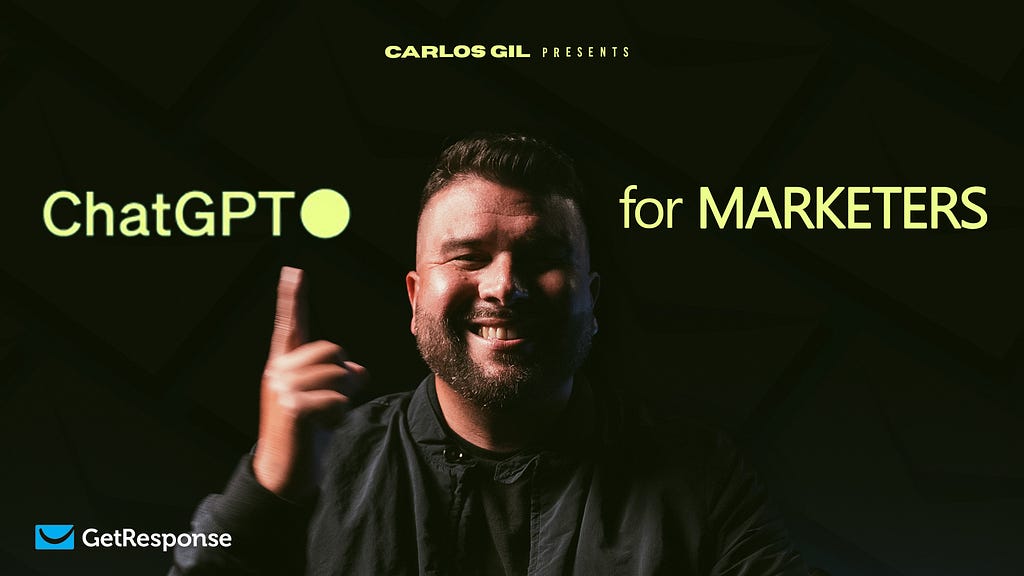
What’s going on everyone? It’s Carlos Gil, author of The End of Marketing: H umanizing Your Brand in the Age of Social Media and AI. Five years ago, when I wrote this book, I aimed to provide businesses and marketing professionals with a guide to future-proof their brands and careers. As we face the inevitable rise of AI, it’s clear that marketing jobs, from copywriting to community management, are being disrupted. This post is designed to teach you how to integrate AI into your marketing workflow, making you more efficient and setting you up for long-term success. Let’s dive into how you can master ChatGPT to transform your marketing efforts.
https://medium.com/media/f061a9446a5f291510be528de4a22c38/href
Why ChatGPT?
ChatGPT is a powerful AI tool developed by OpenAI that can generate human-like text based on the prompts you provide. It has saved me a lot of time and enhanced my creativity, making it an invaluable tool for modern marketers. From writing social media posts to crafting email campaigns, ChatGPT can significantly streamline your workflow.
Setting Up ChatGPT
1. Accessing ChatGPT
Visit the OpenAI website and sign up for an account. Depending on your needs, you can choose a free or paid plan. Once you have access, familiarize yourself with the interface where you can input prompts and customize the output settings.
2. Understanding Prompts
Prompts are the instructions you give to ChatGPT. The clearer and more detailed your prompts, the better the output. For example, instead of saying, “Write a social media post,” specify, “Write a humorous social media post about our new product launch.”
Using ChatGPT for Marketing
Crafting Social Media Posts
Social media is a crucial aspect of modern marketing. ChatGPT can help you create engaging posts that resonate with your audience.
Step-by-Step Guide:
- Define Your Objective: Decide the purpose of your post — whether to inform, entertain, or promote a product.
- Set the Tone and Style: Specify the tone (e.g., humorous, professional) and style (e.g., casual, formal) in your prompt.
- Provide Key Information: Include essential details such as the product name, features, and hashtags.
- Generate the Post: Input the prompt into ChatGPT. For example: “Write a playful social media post about our new eco-friendly water bottle. Mention its benefits and use the hashtag #GoGreen.”
- Review and Edit: Review the generated post and make necessary edits to align it with your brand voice.
Managing Google Reviews
Google reviews are essential for small businesses. ChatGPT can help you efficiently respond to reviews in your brand’s voice.
Step-by-Step Guide:
- Generate Responses: Ask ChatGPT to write responses for common types of reviews. For example: “Write a response to a positive review about our customer service.”
- Customize Responses: Tailor the generated responses to fit the specific context and tone of your brand.
- Copy and Paste: Use the generated responses to quickly reply to reviews, saving time and maintaining consistency.
Writing Email Campaigns
Email marketing is a powerful tool for engaging customers. ChatGPT can assist in writing persuasive and personalized email content.
Step-by-Step Guide:
- Segment Your Audience: Identify the target audience for your email campaign.
- Define the Purpose: Determine the goal of your email, such as promoting a sale or announcing a new product.
- Craft a Compelling Subject Line: Ask ChatGPT to generate subject line options. Example prompt: “Generate 5 subject lines for a promotional email about our summer sale.”
- Write the Email Body: Provide ChatGPT with the necessary details. Example prompt: “Write an email body for our summer sale. Mention discounts, highlight popular products, and include a call-to-action.”
- Personalize the Content: Use placeholders for personalization (e.g., Customer Name) and refine the content to make it feel personalized.
Optimizing SEO Content
SEO is vital for improving your website’s visibility. ChatGPT can assist in optimizing your content for search engines.
Step-by-Step Guide:
- Identify Keywords: Research and select relevant keywords for your content.
- Optimize Titles and Descriptions: Use ChatGPT to create SEO-friendly titles and meta descriptions. Example prompt: “Generate a meta description for a blog post about AI in marketing using the keyword ‘AI marketing benefits’.”
- Enhance Content: Ask ChatGPT to rewrite sections of your content to include keywords naturally. Example prompt: “Rewrite this paragraph to include the keyword AI marketing benefits.”
Improving Sales Communication
Effective sales communication can significantly boost your conversion rates. ChatGPT can help you create personalized and engaging sales emails and LinkedIn messages.
Step-by-Step Guide:
- Define Your Audience: Specify the job title and industry of the individual you’re targeting.
- Craft Engaging Subject Lines: Ask ChatGPT to write email subject lines that don’t read as a pitch. Example prompt: “Write a subject line for an email to a marketing director about a new software tool.”
- Personalize the Message: Provide context about your offering and let ChatGPT generate the email body. Example prompt: “Write a LinkedIn message to a marketing director introducing our new AI tool.”
Best Practices for Using ChatGPT
- Be Specific: The more detailed your prompts, the better the output. Include as much context and information as possible.
- Review and Edit: Always review and edit the generated content to ensure it aligns with your brand voice and messaging.
- Stay Consistent: Use ChatGPT consistently across different marketing channels to maintain a cohesive brand voice.
- Experiment and Learn: Experiment with different prompts and approaches to find what works best for your audience.
Leveraging GetResponse’s AI Tools
While ChatGPT is a fantastic tool for generating content, GetResponse offers additional AI-powered tools that can further enhance your email marketing efforts.
AI Email Generator
GetResponse’s AI Email Generator helps you create engaging emails in record time. Powered by OpenAI, this tool can generate industry-specific email content and subject lines optimized for your goals.
Key Features:
- OpenAI Innovation: Boost your impact with the latest OpenAI technology integrated into your email marketing software.
- AI Subject Line Generator: Get more opens with AI-optimized subject lines that stand out in your subscribers’ inboxes.
- Industry-Specific Optimization: Effortlessly create emails tailored to your business based on keywords and industry trends.
- Multilingual Support: Generate content in the language of your audience and save time on translations (coming soon).
How to Generate an AI Email Template
Thanks to OpenAI technology, you can create an entire email in just a few clicks. Here’s how:
- Define Your Email Goal: Type keywords or phrases relevant to your email goal, and choose a category that best suits your business.
- Set the Tone: Select the tone that matches the sentiment you’re looking to communicate.
- Choose the Design: Set the layout and color scheme. If your layout features an image, the template will include a relevant stock photo from our free images library.
- Customize and Send: Add a few custom touches if needed, and send.
GetResponse customers using the AI email generator have seen an 85% decrease in email creation time, allowing for more efficient and effective marketing campaigns.
A/B Testing and Optimization
With GetResponse’s AI tools, you can continuously test and optimize your email campaigns to increase open and click-through rates. Use the AI subject line generator to experiment with different subject lines and find what resonates best with your audience.
GetResponse Affiliate Program
Join the GetResponse affiliate program and earn commissions for every sale by referring clients to our intuitive, affordable email marketing and automation platform.
Conclusion
ChatGPT is a powerful tool that can transform your marketing efforts, making them more efficient and effective. By integrating ChatGPT into your marketing workflow and leveraging GetResponse’s AI-powered tools, you can save time, boost creativity, and enhance your overall marketing strategy. Start exploring the potential of ChatGPT and GetResponse today, and watch your marketing efforts soar to new heights!
If you found this guide helpful, give me a thumbs up and, as always, if I can be a resource to you, hit me up at @CarlosGil83 on X as well as over on Instagram. Let’s get it!
Master ChatGPT: A Step-by-Step Guide to Transform Your Marketing with AI was originally published in Becoming Human: Artificial Intelligence Magazine on Medium, where people are continuing the conversation by highlighting and responding to this story.
AI Detection: What It Is, Why You Need It
Top Free ChatGPT Tools to Boost Your Playing Experience
GUVI Revolutionizes Education with LLM, to build a ChatGPT-like tool
Understanding Energy Costs of Artificial Intelligence
How to Utilize Prompt Engineering Techniques to Maximize ChatGPT’s Potential
EU Nations Greenlight Technical Details of AI Act
Exclusive Invitation: Join My Talk on AI-Bots This Morning!

Hey Friend,
Over the past few years, we’ve shared exciting developments in AI.
In the last year, the world of Conversational AI and Chatbots has exploded and I’d love to share my insights and for you to be part of this wave.
As the founder of ChatbotsLife, BecomingHuman.Ai, I’m thrilled to personally invite you to my session today on “Understanding the Limitations of LLMs & How to Build Next Gen AI-Bots.”
This session is part of a bigger show! Here is what the Morning Agenda Looks like:
Agenda:
- 9:00 am: Welcome Talk & Overview by me, Stefan Kojouharov.
- 9:10 am — 9:45 am: Insights from Krish Ramineni, the dynamic Co-founder & CEO of Fireflies.ai, as he discusses one of the fastest-growing AI companies.
- 9:45 am — 10:15 am: The Big Picture Panel, where I’ll be moderating a conversation with experts like Arte Merritt (Reconfiy) & Austin Bedford (CUX) on the broader landscape of Chatbots.
- 10:15 am — 10:45 am: How Startups and SMBs are Using LLMs in Their Chatbot by Braden Ream, the CEO of Voiceflow.
- >> 10:55 am — 11:30 am: My session on the potential and challenges of LLMs in shaping the next generation of AI bots. <<<
I’ve managed to secure a limited number of free passes to these morning sessions exclusively for our BecomingHuman.AI readers.
These passes are on a first-come-first-serve basis, so act fast!
>>>. ZOOM LINK: https://us06web.zoom.us/j/82208233860?pwd=Kk2pnoel-MrJ4O5RvWGUKLXT930Wsg.mj3cKynJrsu_oyT8
Passcode: 095260
Dive into the vibrant world of Conversational AI with us this morning. Whether you’re a novice or a seasoned AI enthusiast, I believe these sessions will offer you fresh perspectives and insights.
Looking forward to sharing this experience with you!
Warm regards,
Stefan Kojouharov
Founder, ChatbotsLife & BecomingHuman.AI
Exclusive Invitation: Join My Talk on AI-Bots This Morning! was originally published in Becoming Human: Artificial Intelligence Magazine on Medium, where people are continuing the conversation by highlighting and responding to this story.
Meeting minutes generation with ChatGPT 4 API, Google Meet, Google Drive & Docs APIs

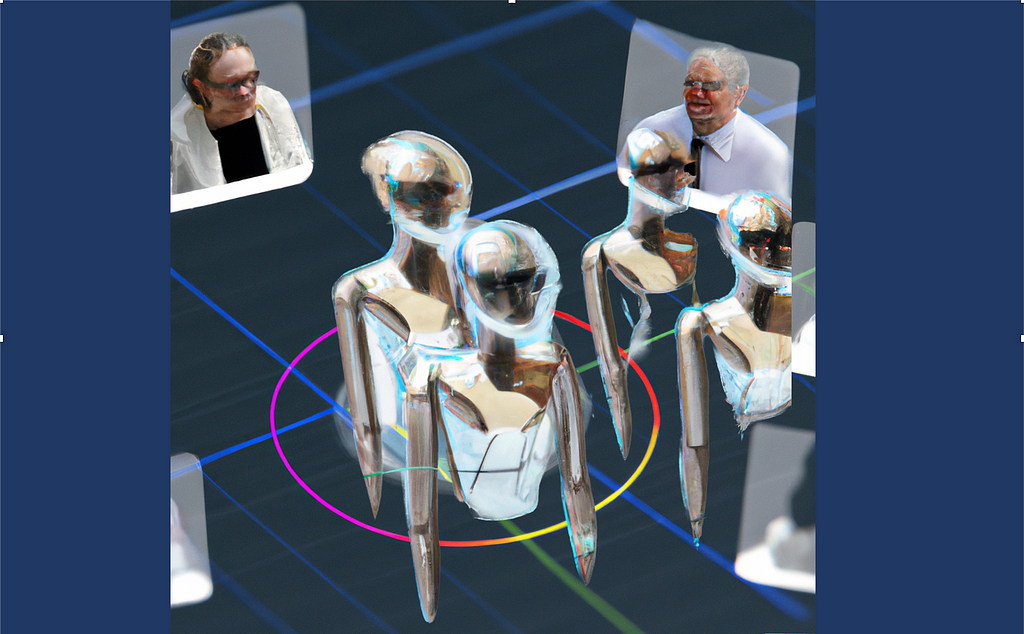
Your meeting minutes generated automatically in a document with ChatGPT right after recording your meeting
1. Unleash the Power of ChatGPT to Do (Useful) Things
In this technical article, we will explore how to leverage the ChatGPT 4 API along with Google Meet, Google Drive, and Google Docs APIs to automatically generate meeting minutes.
Taking minutes during a meeting can be a time-consuming task, and it is often difficult to capture everything that is discussed. With the use of artificial intelligence, the process can be streamlined to ensure that nothing is missed.
As Microsoft Teams or Zoom, Google Meet has the ability to record meetings. Once the recording is activated, the transcript of the meeting is generated in a Google Document format and is stored on a defined Google Drive shared folder. Google Meet transcript file is used here but similar transcript text extract could also be done with Teams or Zoom recording.
For this, a simple web application will be used as a central point to manage the user interaction as well as the different API calls. The purpose is to display a list of these meeting transcript documents stored on a predefined Google Drive folder. The user will be able to select one of them then press a button to generate a summary of the meeting minutes as well as the action items with due dates. Also, these two new sections will be inserted in the same Google Document with Google Docs API, containing the results from ChatGPT API.
This article will walk you through the steps required to set up the necessary configuration and to understand the Dash/Python application code used to manage the ChatGPT, Google Drive & Docs APIs.
A link to my GitLab containing the full Python/Dash source code is also available on the next sections.
By the end of this article, I’ll also share my thoughts on some limitations and improvements that could be done on this application. I hope it will allow you to find new ideas on how to stay focused on more valuable tasks than taking meeting minutes.
So let’s dive in!
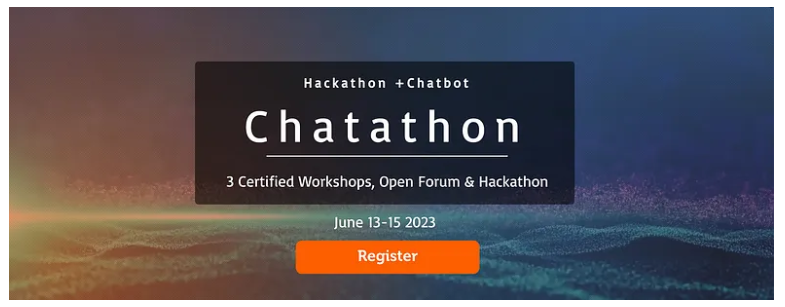
2. Overview of the web application capabilities
The web application looks like the screen below. The upper section displays a list of transcript documents present on the user’s shared Google Drive folder. Such documents are automatically generated in the ‘Meet Recordings’ folder when the user triggers the Google Meet recording button.
The user can select a document in the list. The selected document is displayed in the central part. Finally, the user can press the button to generate the meeting minutes.
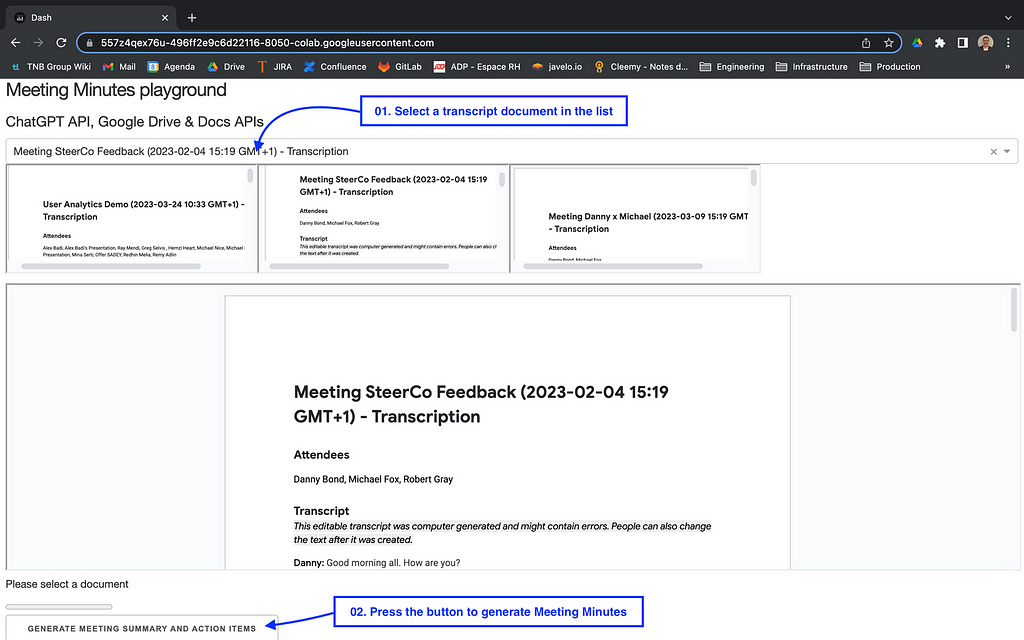
Once the button pressed, the Meeting minutes are automatically inserted in 2 new sections:
The ‘Meeting Summary’ section is a short description of the meeting based on the meeting transcript. It will stay synthetic whatever the duration of the meeting.
The ‘Meeting Action Items’ section is a numbered action items checkbox list which is also based on the transcript. When known, a due date is also inserted.
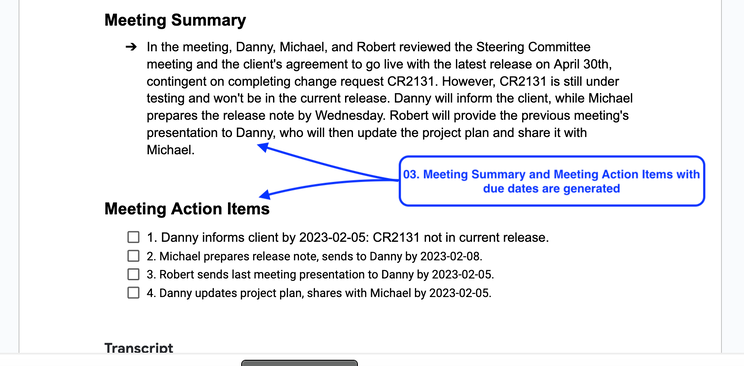
Each numbered meeting action item contains a checkbox that is natively supported by Google Docs. They could be used later on by your teams to follow up the action list and to check them once they are done.
3. Quick Start
The following will allow you to edit and run the code present on my GitLab. Before doing that, you’ll need to register at OpenAI to get your API key. Also, Google Drive and Docs APIs need to be activated on the Google console, as well as creating a Google Service Account.
- Go to the OpenAI website and sign up to get your API Key
- Go to my GitLab project named Meeting Minutes generation with ChatGPT
- Edit the Jupyter Python notebook with Google Colab and save it on your own Colab folder
- Replace the ‘OPENAI_API_KEY’ value in the code with your own api key
- Use the following link to activate the Google Drive & the Google Doc APIs
- Use the following link to create a Google Service Account
- Download and save the Google Service Account Key (JSon File) in your Colab folder. Name it ‘credentials_serviceaccount.json’ (or change the value in the code)
- Share your ‘Meet Recordings’ Google Drive folder with the Google Service Account created previously (with ‘Editor’ permission)
- Attend a Google Meet meeting. Record it with the transcript. The video file and the transcript document will automatically be generated in your ‘Meet Recordings’ Google Drive folder
- In the code, replace the ‘GOOGLE_MEET_RECORDING_FOLDER’ value with the ID of your ‘Meet Recordings’ Google Drive folder shared previously
- Select ‘Run All’ in the ‘Execution’ menu
- A WebApp should start in a few seconds. Click on the URL generated in the bottom of the Colab notebook to display it
The application should look like the first screenshot in the previous section.
4. Understand the main parts of the code
As of today, the ChatGPT 4 API is still in beta. The used version in the code is ‘gpt-4–0314’ snapshot. It can also be switched to the current version, ‘gpt-3.5-turbo’.
I’ll focus only on the most important pieces of the code.
4.1. Google Drive integration / API
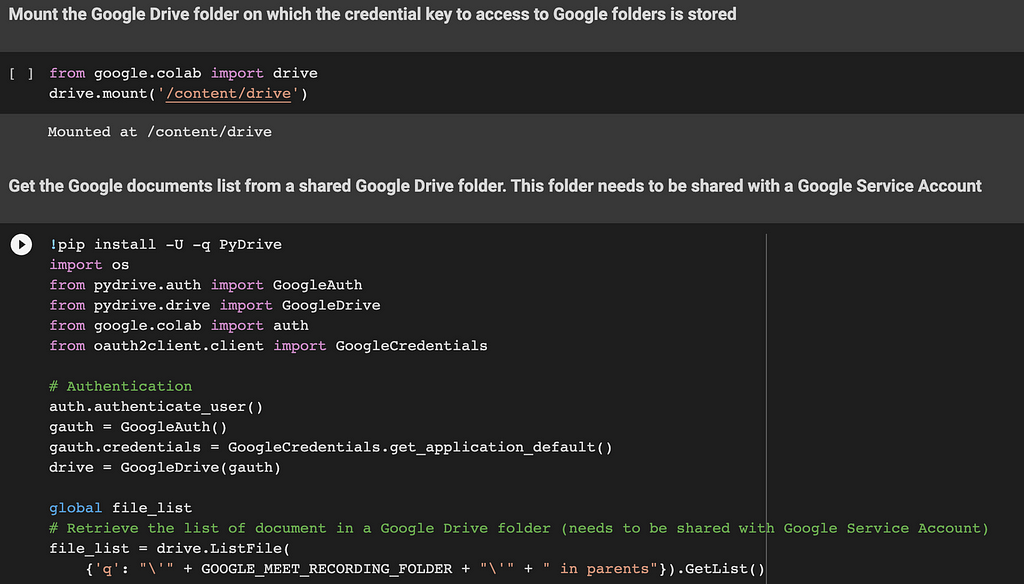
The first two lines of code are used to mount your Google Drive root folder. The main usage is to retrieve the Google Service Account credential key (JSon file) generated within the Quick Start section.
The code of the next section retrieves a file list of all transcript documents stored in the Google Meet Recording folder. The list will be used later to display these documents on the web application.
4.2. Google Meet transcript document text extract
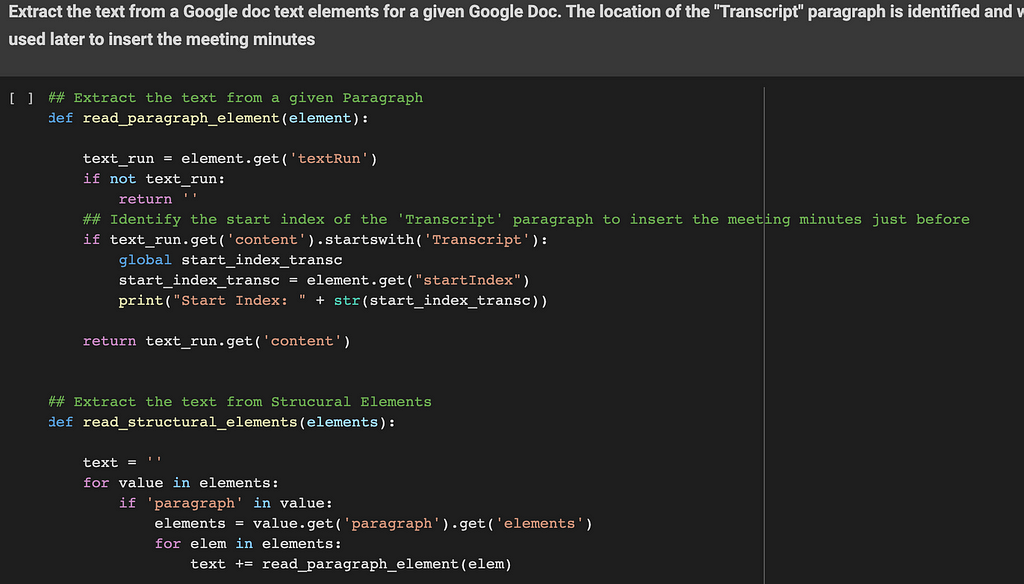
These functions are used to extract text elements from a defined Google Document ID. Google Meet generates a paragraph named ‘Transcript’. The location of the ‘Transcript’ section is identified and will be used later as a starting point to insert the meeting minutes. The two sections inserted by the application will be located just before this ‘Transcript’ section. (and right after the ‘Attendees’ section)
4.3. ChatGPT preparation: break down of the transcript text into chunks
ChatGPT API models have a limited number of tokens per request. In order to stay compatible with the ‘gpt-3.5-turbo’ model, the max value used in the code is 4096 tokens per request. But keep in mind that the ‘gpt-4’ model can handle much more. A 8k or a 32k models are also available, they can be used to significantly improve the meeting minutes’ quality for long meetings.
As a consequence, the Google Meet Transcript document text needs to be broken down into chunks of 4000 tokens with an overlap of 100 tokens.
These functions will prepare and return a list of chunks that will be used later by the ChatGPT API.
4.4. ChatGPT API usage
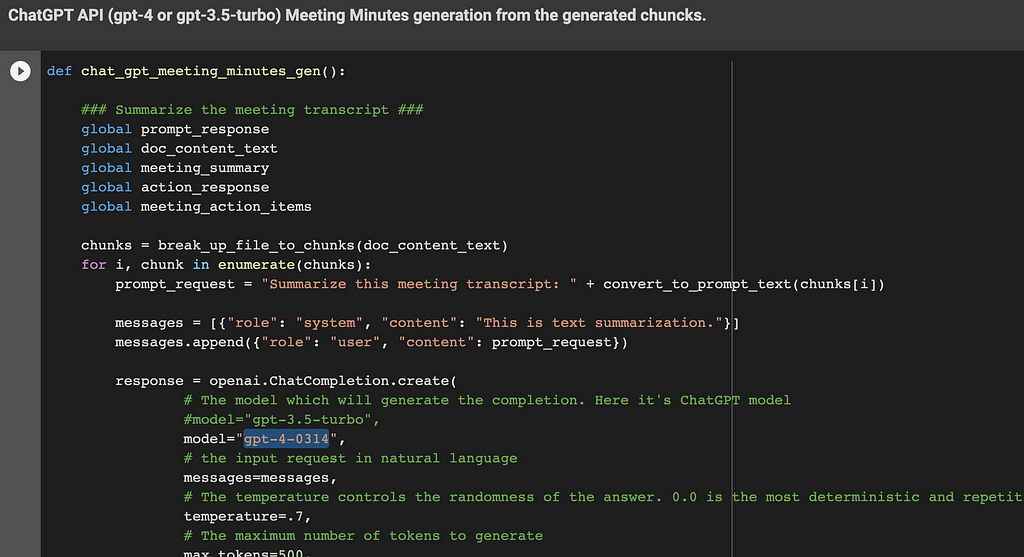
This function generates the meeting summary and action items in a few steps. A ChatGPT API call is done for each of them:
- Step 1: Summarize the meeting transcript text. The function iterates over the chunk list generated previously. The content sent to ChatGPT is based on the recorded conversation between the attendees. The ChatGPT API is called for each chunk with the following request: ‘Summarize this meeting transcript: <chunk>’
- Step 2: Consolidate the response (Meeting summary) from Step 1. The ChatGPT API is called with the following request: ‘Consolidate these meeting summaries: <ChatGPT responses from Step 1>’
- Step 3: Get action items with due dates from the transcript. The function iterates over the chunk list generated previously. The ChatGPT API is called for each chunk with the following request: ‘Provide a list of action items with a due date from the provided meeting transcript text: <chunk>’
- Step 4: Consolidate the meeting action items from Step 3 in a concise numbered list. The ChatGPT API is called with the following request: ‘Consolidate these meeting action items with a concise numbered list: <ChatGPT responses from Step 3>’
Each ChatGPT API used parameter (i.e. ‘temperature’) is documented in the code.
4.5. Google Docs API management usage to insert the final meeting minutes
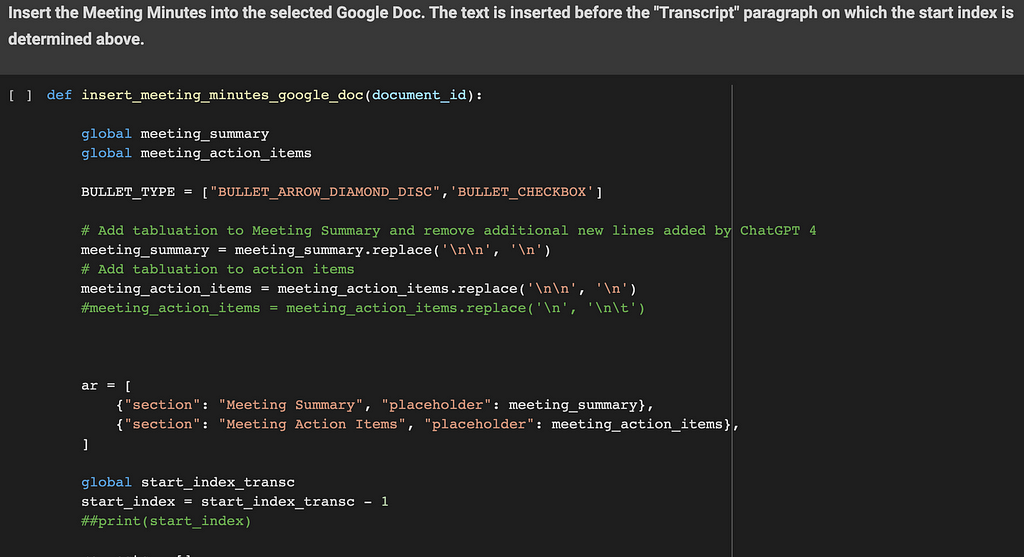
The objective of this function is to insert the meeting minutes into the Google Doc selected by the user. The text is inserted before the ‘Transcript’ paragraph. The start index identified in the previous functions is used here as a starting point.
Two sections are inserted here: ‘Meeting Summary’ and ‘Meeting Action items’.
Each section’s insertion is done with the following steps:
- the section’s title is inserted (as a text i.e. ‘Meeting Summary’)
- its style is set to ‘HEADING_1’, its text style is set to ‘bold’, its font size is set to ‘14’
- the section’s content is inserted (this comes from the ChatGPT API result)
- its style is set to ‘NORMAL’. A bullet point is also inserted with an arrow for the ‘Meeting Summary’ section and a checkbox for the ‘Meeting Action items’ section
Some ‘tabulation’ and ‘new line’ characters are also inserted to correct the text returned from the ChatGPT API.
Tip: Please note that the ‘ar’ table is iterated in a reversed way to ensure the start index position stays always up to date following each text insertion.
4.6. The main Python Dash Web Application
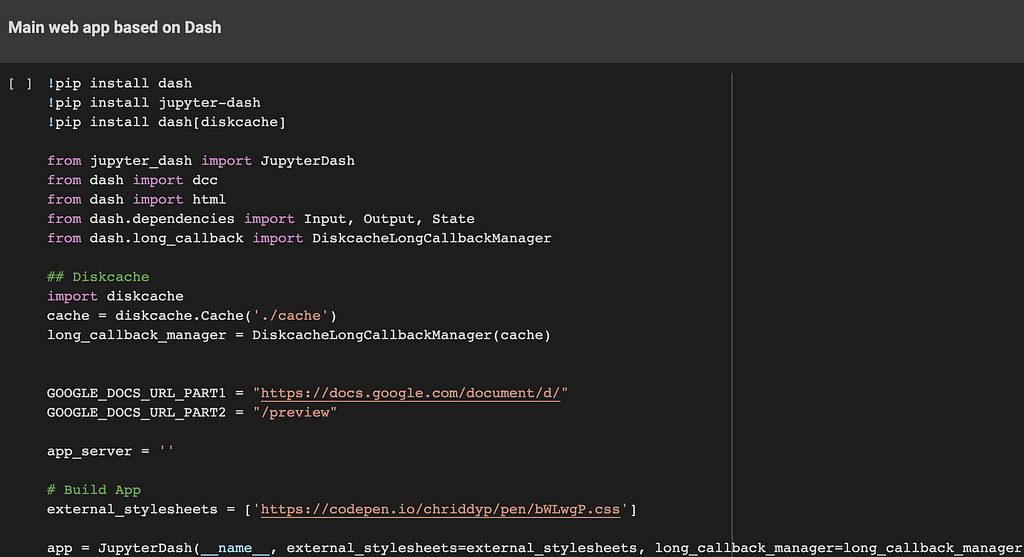
This part is used to build a simple web application on which the user can interact. Basically, it displays a list of documents stored on a Google Drive shared folder. The user can select one of them which is displayed in the central part of the screen. Once the button is pressed, the meeting minutes are inserted into this document. The updated document is refreshed with the results.
This code is built on top of the Dash framework. It even works within a Google Colab notebook.
Each document is displayed within a dedicated iFrame. The document’s link is based on ‘embedLink’ value, previously retrieved by the Google Drive API.
Also, a progress bar is displayed during the ChatGPT API calls and the Google Doc meeting minutes’ insertion steps.
5. Possible improvements
The main challenge using ChatGPT within your company is to have a leak of sensitive information your company is working on. This happened recently at Samsung where employees have accidentally leaked company secrets with ChatGPT.
One of the improvements of this code could be the execution of data masking before calling the ChatGPT API. At least the attendee names and additional tagged fields containing sensitive information should be masked. The meeting name could also contain some tags for data masking. I.e ‘Meeting with <Microsoft>’ where ‘Microsoft’ will be masked on the entire transcript document data extract. Once the response is received from ChatGPT API, the reverse needs to be done. Each masked information needs to be unmasked before calling the Google Docs API.
For this, a reference table needs to be used to store each field ID with its clear and its masked value. So these fields could be masked before calling the ChatGPT API, then unmasked when inserting the meeting minutes’ sections with Google Docs API.
6. The Final Word
Thank you for reading my article to the end, hope you enjoyed it!
As you can see, ChatGPT 4 API combined with Google Drive/Docs APIs are very powerful and can contribute significantly to improving your day-to-day work.
You can find the entire source code on my GitLab: Meeting Minutes generation with ChatGPT
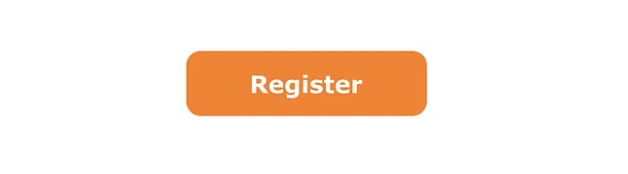
Meeting minutes generation with ChatGPT 4 API, Google Meet, Google Drive & Docs APIs was originally published in Becoming Human: Artificial Intelligence Magazine on Medium, where people are continuing the conversation by highlighting and responding to this story.
Last Chance! Certified AI Workshops Start in 24 Hours! Don’t Miss Out!
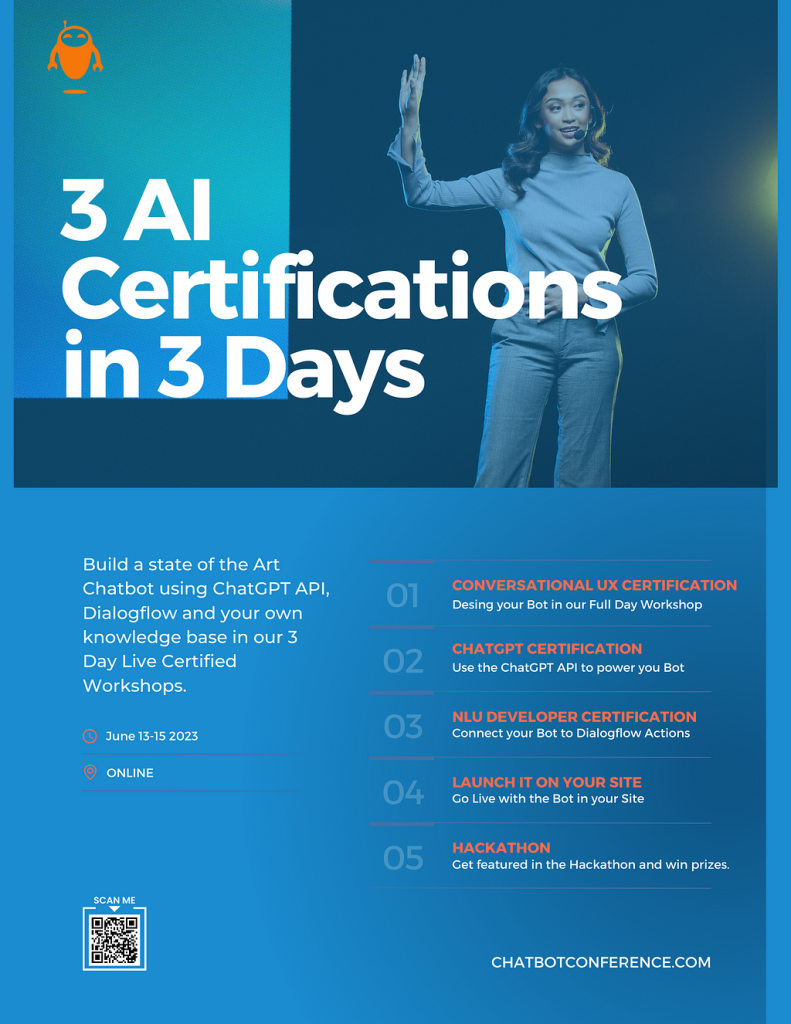

Exciting news! The highly anticipated AI Workshops begin in ~24 hours, and we don’t want you to miss out on this incredible opportunity!
This email serves as a crucial reminder to secure your spot before it’s too late — this is your last chance to purchase tickets!
Here’s what you need to know:
📅 Workshop Start Dates: June 13–15
⏰ Workshop Schedule: 9am to 4pm Pacific Time Zone
📍 Location: ZOOM
🔑 What to Expect: Build an AI chatbot powered by ChatGPT/Bard with the help of experts.
Don’t let this opportunity slip away. Enroll in the AI & Chatbot Certified Workshops today to unlock your AI potential and stay ahead of the curve.
If you have any questions or need assistance with the registration process, please don’t hesitate to reach out to us. We’re here to help ensure a smooth and seamless experience for you.
Get ready to embark on an incredible journey in just 5 days! We can’t wait to welcome you to the AI & Chatbot Certified Workshops and witness your growth in the world of AI.
Cheers!
Stefan

Last Chance! Certified AI Workshops Start in 24 Hours! Don’t Miss Out! was originally published in Becoming Human: Artificial Intelligence Magazine on Medium, where people are continuing the conversation by highlighting and responding to this story.